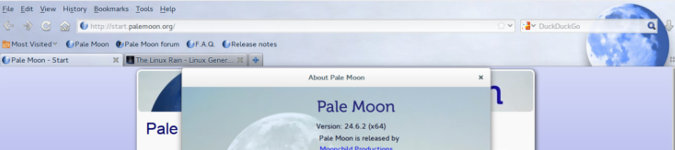
Want Firefox without Australis? Try Pale Moon
By Andrew Powell, published 01/08/2014 in Try-This
If the release of Firefox's Australis interface got you down, there are Firefox-based alternatives out there with a more traditional Mozilla UI. One such alternative is Pale Moon and here's how you get it.
Earlier in the year I wrote about Seamonkey, an all-in-one internet suite. The browser component of Seamonkey features a modern Gecko engine the equivalent of the late versions of Firefox, but with a much more traditional, almost old-school user interface. As such, Seamonkey is an alternative if you want something that behaves mostly like Firefox but without the new "Australis" interface, which rolled out in the Firefox 29 release.
However, Seamonkey is still, for the most part, it's own entity so besides sharing a lot of similar code of its Mozilla cousins it has its own differences and quirks. It has Add-Ons and Themes, but the Add-On selection is somewhat smaller than Firefox. So if you want the compatibility with Firefox's Add-Ons, you may need to look at something a little closer to the official Firefox's codebase.
Enter Pale Moon. Originally starting as a tweaked (at source-level), performance-enhanced version of Firefox, recent versions are considered to be more of a fork of Mozilla's official browser. In particular, Pale Moon sports the pre-Australis Firefox UI, as the creator of Pale Moon felt the new interface was a "regression rather than progression".
"Pale Moon will continue to use the well-known fully customizable user interface, and will not be following Mozilla's move to the "Australis" user interface [...] Instead, the current plan for Pale Moon is to stick to a stable, solid, and easily maintainable base code of Firefox 24 ESR (with a number of reverted changes to keep maximum configurability as well as important updates ported back from later Firefox versions) and to maintain this code base for as long as it is feasible. If a later version of the code base will eventually be switched to, it will only be done on the premise that current configurability and customization capability is retained."
-- Pale Moon developer
Pale Moon aims to be as compatible with Firefox Add-Ons and Personas (etc.) as it can be, although 100% compatibility can't be guaranteed in all cases, but reports and testimonials from users seem to suggest it largely succeeds in its goal. As for the performance tweaks, a key part of the optimizations mean Pale Moon has been compiled for modern CPUs, doing away with support for more legacy hardware. However, considering it's unlikely any user would be running any modern version of a browser like Firefox on a system with a Pentium I/Pentium II processor, that shouldn't be a problem.
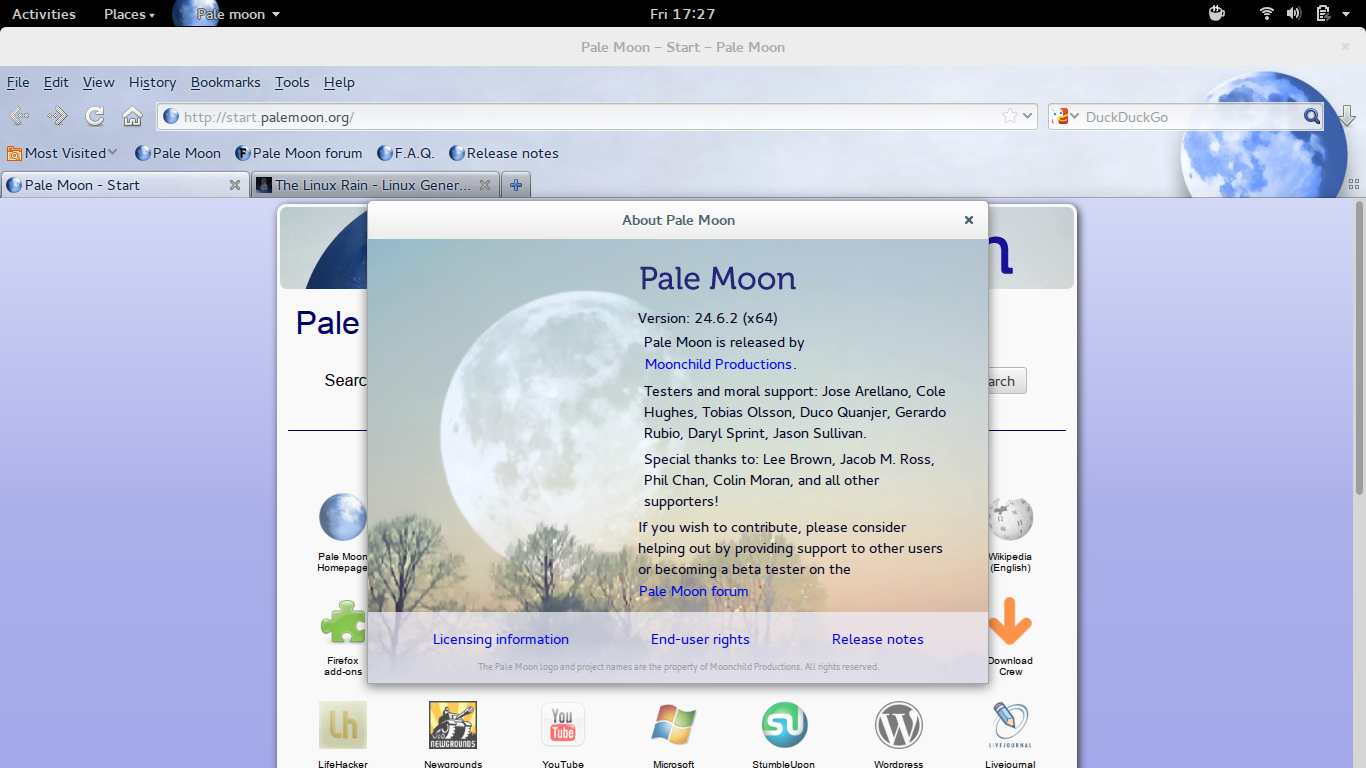
Getting Pale Moon for Linux
Pale Moon is actually developed and compiled first-hand for the Windows platform, but thankfully third-party Linux builds are provided, which are endorsed by the Pale Moon team. This works fine but do keep in mind it usually means when a new version/update of Pale Moon is announced, the Linux build may lag by a few days behind the Windows version. Although instructions are available if you wish to compile Pale Moon yourself, as it is open-source after all.
As for getting the builds though, there are no distribution-specific packages, but you can get a ready-to-go .tar.bz2 packaged archive, much like you would if you were downloading Firefox itself from the Mozilla website, from the pm4linux SourceForge webpage.
From there you could simply extract the downloaded archive anywhere in your home (user) folder and run the "palemoon" bin file inside the extracted palemoon folder. And there you go, you are now running Pale Moon.
However, if you want a more automated setup and integration with your program menus etc, pm4linux also provides an installer script called "pminstaller".
So instead of downloading the Pale Moon archive itself, download the pminstaller package mentioned above and do the following:
- Extract the pminstaller archive to your folder of choosing.
- Enter the newly created pminstaller folder that was extracted from the archive and attempt to double-click the "pminstaller.sh" file
- If double-clicking doesn't work and the file doesn't open the installer program as expected, move the pminstaller.sh file to your home directory (I'm suggesting this purely for ease of use) and try instead opening a terminal. Once you have the terminal emulator open, type
~/pminstaller.shand press the Enter key. - All going well, follow the on-screen instructions.
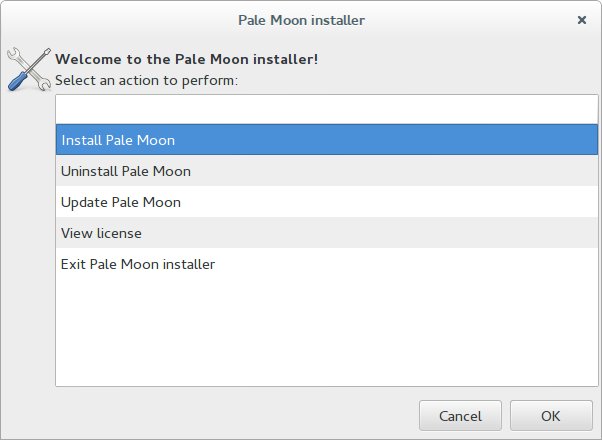
Pale Moon for Linux Installer
The installer will automatically download, extract Pale Moon for you and also set up application menu entry and the like. The other benefit of the installer is it will handle updating or uninstalling Pale Moon, so if you wish to do either of these functions you can re-run the pminstaller script at anytime to do so.
Done!
The great thing about Pale Moon is it's as customizable as you'll remember Firefox being before Australis, so you can move elements around to your heart's content and set the browser up in whichever way you are most familiar and of course there's always heaps of Add-Ons to further tweak things.
Here's my customized version of Pale Moon below...
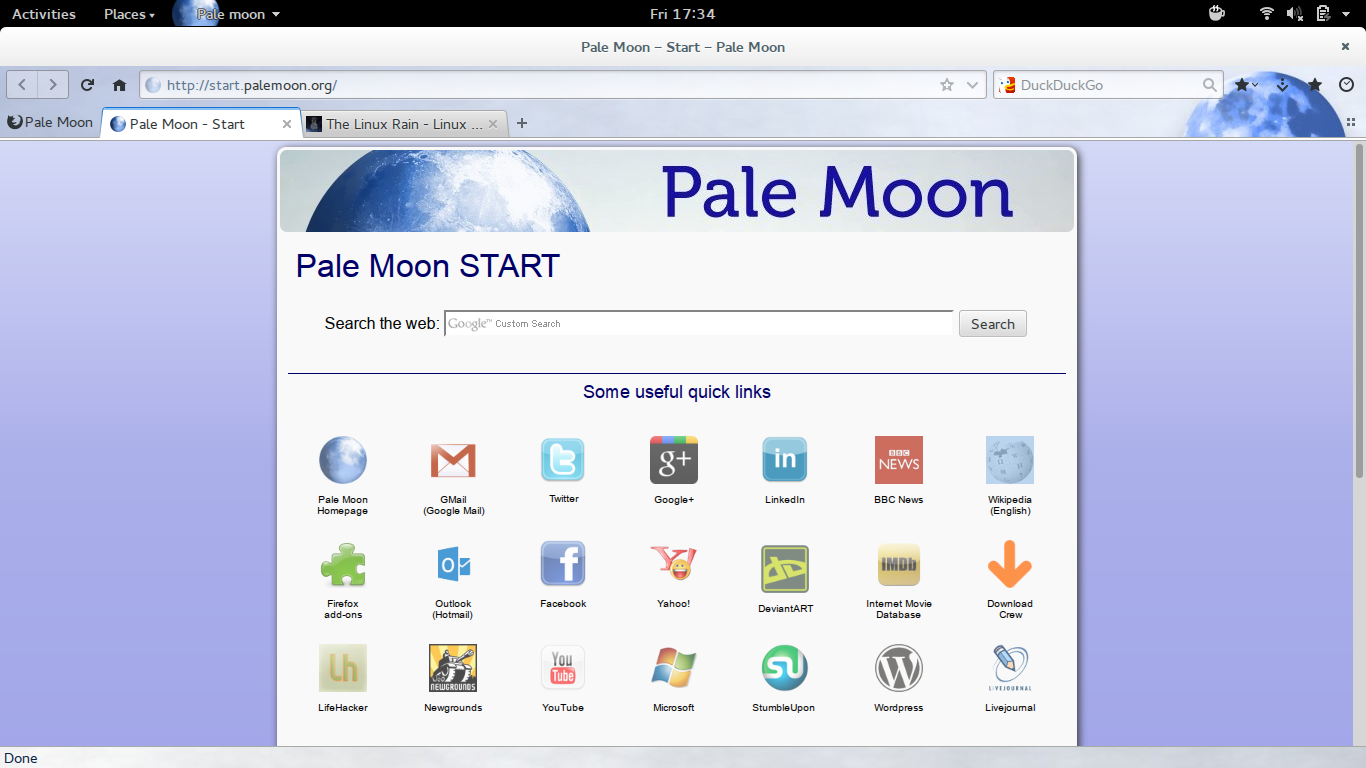
As you can see, quite different from the default version shown earlier in this article. Also - tabs just above the content, instead of on top!