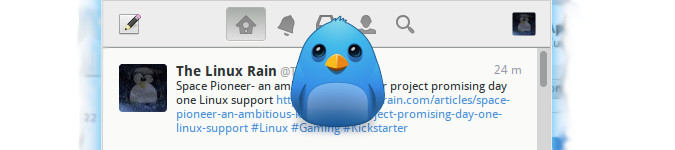
Birdie - A Lightweight and Beautiful Twitter Client
By Andrew Powell, published 16/02/2014 in Previews
If you're looking for a Twitter desktop application for your Linux operating system, especially a lightweight and simple program you can just leave running with very little drain on system resources, Birdie may be for you.
While Birdie may be very light and simple, it is also beautiful and designed very much to look and behave like elementary applications, like you would see in elementaryOS or arguably even like the latest Gnome 3 applications.
Now, I'll be frank - yours truly is new to the Twitter game (I know, I know!). I literally made a Twitter account (for The Linux Rain, of course. You can follow us here) only a day or so before the writing of this article. With this in mind I cannot claim to be an expert in anything to do with Twitter, but the journey has led me to finding this desktop application and while this isn't intended to be a full in-depth review, it is meant to be a more general overview of this nice little program.
The latest version of Birdie is 1.1 "Flugas". Birdie isn't actually very old and was first released in March 2013 and so it must be said it is still maturing. However, it's perfectly usable and complete within itself and even in my limited testing certainly seems more than capable of handling your daily tweeting activities.
Upon installing the latest version of Birdie and signing in with my (quite fresh) Twitter account, which went perfectly smoothly and was very intuitive, I came to the main view of the application. Which is, as you might expect, the stream of postings of all the Twitter profiles you follow.
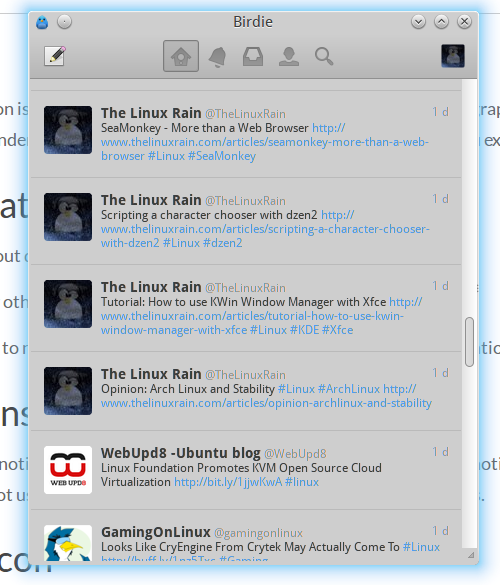
The main view of the Birdie application. tweets ahoy!
It must be said however, the look of the app wasn't quite what I was expecting. The layout, the menu consisting of Home, Mentions, Direct Messages, Profile and Search buttons etc were all there as expected. What threw me off slightly was the background colour of the tweets themselves, which is basically a slightly lighter grey colour than the rest of the application. Or more to the point, my GTK theme. To see what I mean, see the screenshot below.
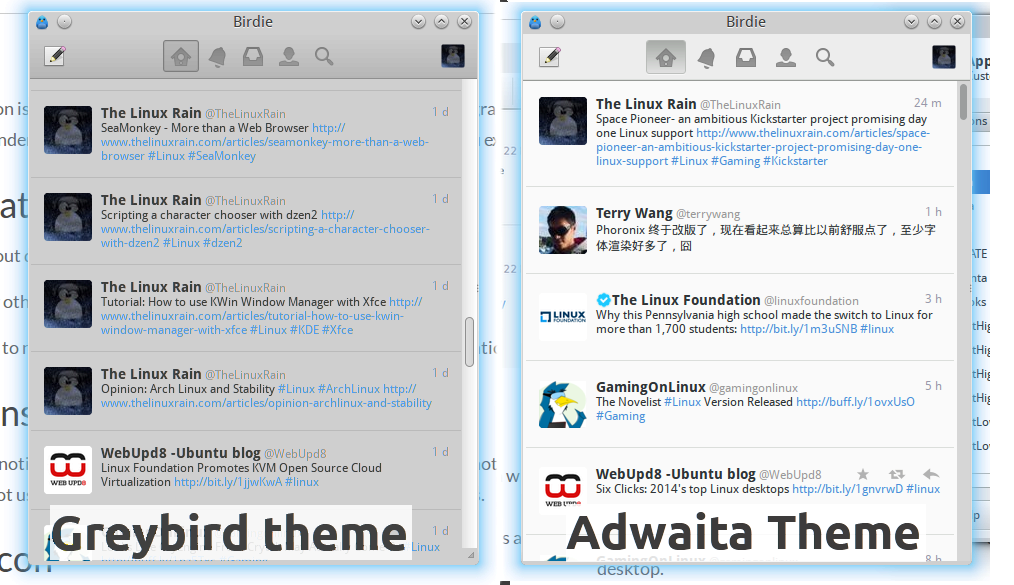
The look of Birdie in Greybird and Adwaita GTK themes
As you can see, when I changed my system GTK theme to Adwaita from Greybird (my current desktop GTK theme), the look of Birdie became much closer to what I had seen in screenshots for the application and featured white coloured, more standout looking tweets.
It's honestly no big deal; it can be the nature of custom themes although I would override that grey colouring for the tweets if given the choice. But I got used to the look of the app even with my default Greybird theme.
Although, interestingly, even with the Greybird GTK theme, the listing of tweets in the Timeline view of the Profile section of Birdie actually does display in white.
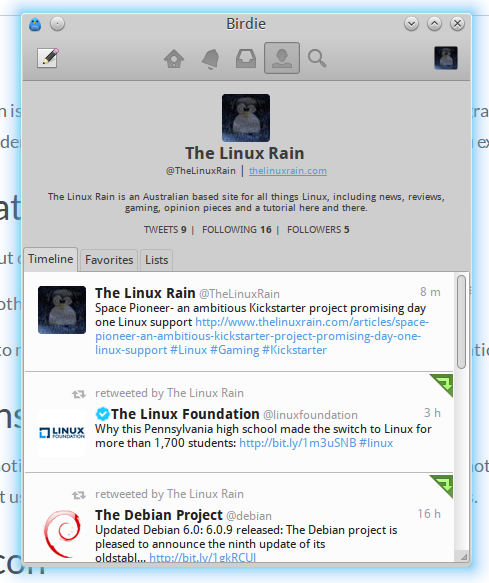
The profile and timeline view in Birdie
Nevertheless, Birdie is a very visually appealing and simplistic looking application. Although when I say simplistic, I mean in terms of being uncomplicated/uncluttered but also it's designed to be simple in the "modern" sense, eg. a limited amount of menus and options but a very clean and fast yet functional user interface. Again, the kind of design you often see in the likes of elementaryOS or Gnome 3.
Moving on from appearances, of course you can actually do things!
Birdie, while lightweight and simple, comes with all the basic Twitter functions. You can (obviously) compose and post new tweets, favourite, retweet or reply to other tweets and even view the entire conversion in a tweet as you would on the official Twitter website.
Other features include a general search function, autocompletion for users/hashtags, direct (private) messaging and support for Lists.
Also worth mentioning is multiple Twitter account support.
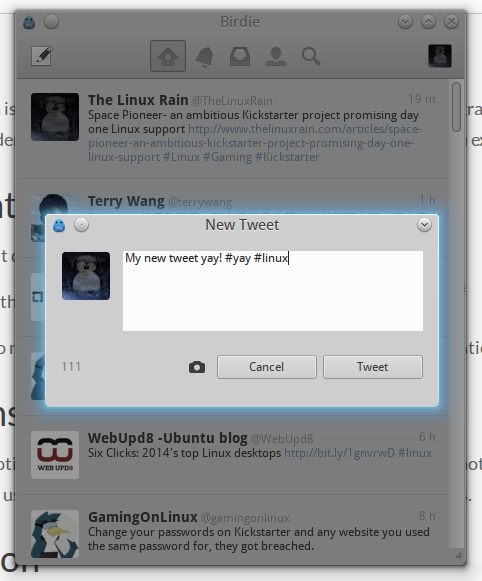
The new tweet dialog in Birdie
Composing a new tweet is very easy - you get a simple text box area with a character count and the aforementioned autocompletion when you are adding Twitter users and hashtags into your tweet. You also have the option to attach an image.
Lastly, for those of you using a non-Ubuntu Unity system, you will get a little system tray icon which gives you the options to create a new tweet, create a direct message or quit the application.
For those using Ubuntu Linux with the Unity interface, you will get the same and possibly more options in the Messaging Menu and the Unity Quicklists.
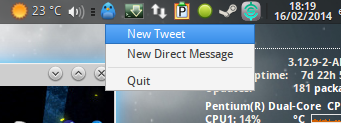
The Birdie system tray icon
To get Birdie, see the Installation section of the Birdie website.
The Birdie developers provide and officially support the latest Birdie packages (both 32 and 64 bits) for Ubuntu 13.10/14.04, Fedora 20, Arch Linux, OpenSUSE 13.1 and elementaryOS Isis.
And of course, for those of you game to compile from source, that option is there too!
Note: For those of you still using Ubuntu 12.04 LTS, I have seen no word on whether it's possible to get the latest versions of Birdie for your operating system, but if I do I'll be sure to update this article.
Overall, my limited experience with Birdie has been a pleasant one and I'll be sure to keep an eye on it's development. It's simple and to the point, attractive, and uses very little resources and allows you to just get on with creating and reading tweets. Birdie rarely ever used any CPU and the maximum memory usage I have seen is around 30 megabytes, so you can easily leave it running in the background all the time if you wish and it shouldn't have much of a footprint.
Just keep in mind that Birdie is still maturing and you may experience bugs or crashes, even though I have yet to encounter any. Of course the best thing to do if you do experience any problems is to submit a bug report to help the developers out.